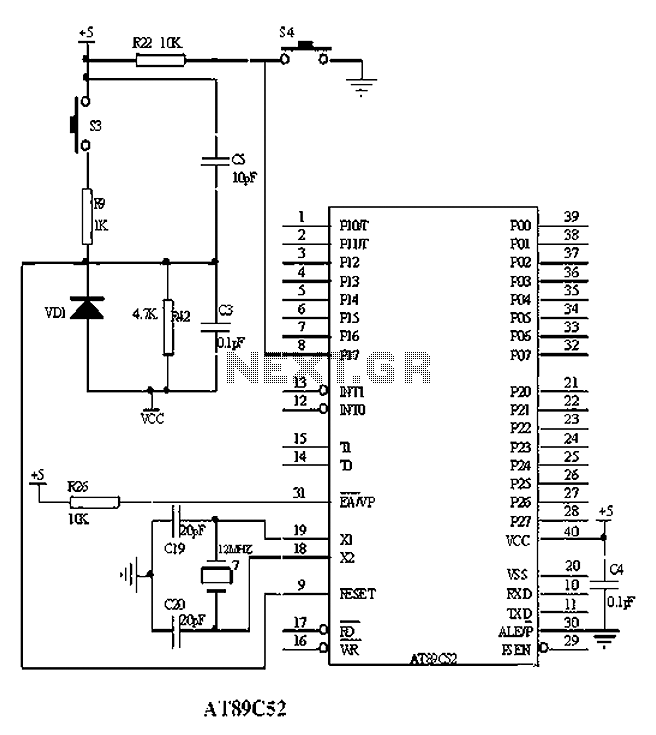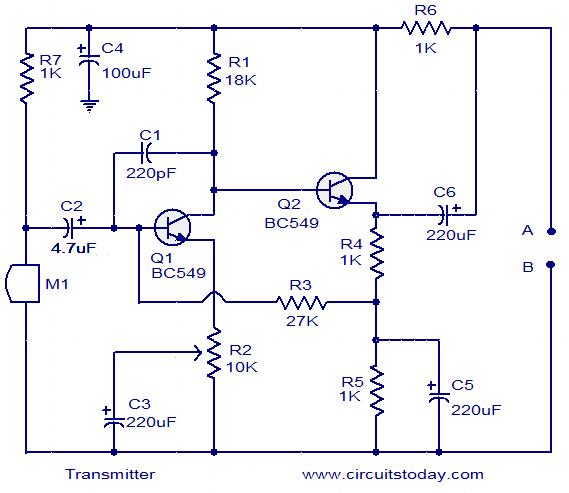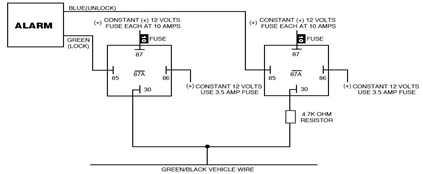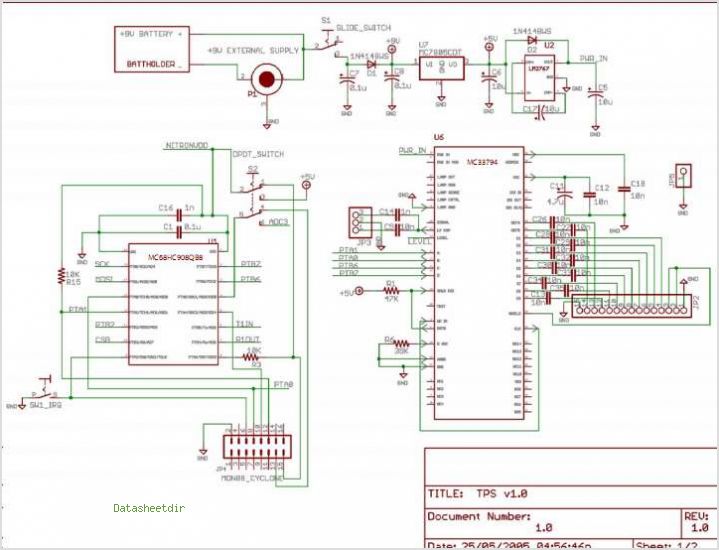Wheelchair Obstacle Avoidance System
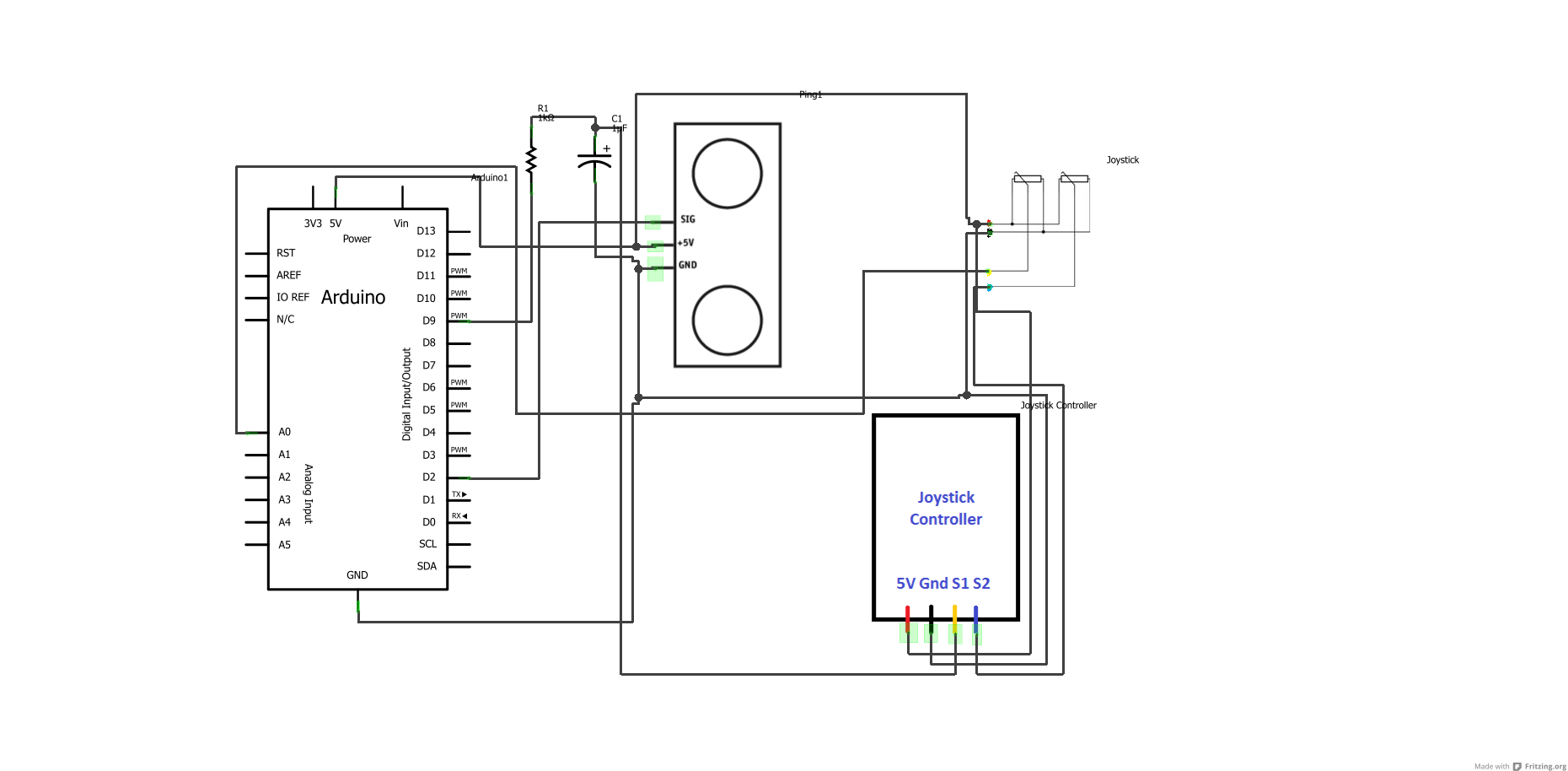
First, download any version of the Arduino software (the latest version is recommended) using the provided link, and then download the specified Arduino sketches. After the download is complete, open the sketches to view the written code. Complete the circuit and connect the Arduino microcontroller to the computer. Select the appropriate Arduino board and serial port by navigating to the Tools menu > Boards and Serial Port. Once the Arduino is connected to the computer, click on the upload button to transfer the program to the Arduino microcontroller. Any errors encountered will be displayed in the console window. If errors are found, check the circuit and debug the program, then run it again.
The process of programming an Arduino microcontroller involves several key steps to ensure successful interaction between the hardware and software components. Initially, it is crucial to obtain the correct version of the Arduino Integrated Development Environment (IDE), which can be downloaded from the official Arduino website. The latest version is recommended to ensure compatibility with the newest features and libraries.
Once the IDE is installed, users should download the relevant Arduino sketches, which contain the source code necessary for the desired functionality of the project. These sketches can be opened within the IDE, allowing for code inspection and modification if needed.
The next step involves assembling the circuit as per the project requirements. This typically includes connecting various components such as sensors, actuators, and other electronic devices to the Arduino board. Proper attention must be given to the wiring to ensure that all connections are secure and correctly oriented.
After the circuit is complete, the Arduino microcontroller must be connected to a computer via a USB cable. Within the IDE, users need to select the appropriate board type and serial port to establish communication between the IDE and the Arduino. This is accomplished through the Tools menu, where users can navigate to the 'Boards' and 'Serial Port' options to make the necessary selections.
With the system set up, the user can initiate the upload of the program to the Arduino by clicking the upload button in the IDE. This process compiles the code and transfers it to the microcontroller. If any issues arise during this process, error messages will be displayed in the console window, providing insights into potential problems. It is essential to review these messages to diagnose any errors related to the code or circuit setup.
In the event of errors, users are advised to carefully check their circuit connections and review the code for logical or syntax errors. Debugging may involve making adjustments to either the hardware or software components, followed by re-running the upload process to verify successful execution. This iterative approach is fundamental in embedded systems development, ensuring that the final implementation operates as intended.First of all, download any version of arduino software ( new version is better) using the link given above and then download the provided arduino sketches. Once download is complete, open the sketches and you will be able to see the written codes. Complete the circuit and connect the arduino micro-controller to computer. Select the right arduino board and serial port by going inside tools menu > boards and serial port. Once you connect arduino to computer, click on upload button to upload the program to arduino micro-controller. Errors will be displayed in the console window, if any errors are found. Check the circuit and debug the program and run it again if there are any errors. 🔗 External reference
The process of programming an Arduino microcontroller involves several key steps to ensure successful interaction between the hardware and software components. Initially, it is crucial to obtain the correct version of the Arduino Integrated Development Environment (IDE), which can be downloaded from the official Arduino website. The latest version is recommended to ensure compatibility with the newest features and libraries.
Once the IDE is installed, users should download the relevant Arduino sketches, which contain the source code necessary for the desired functionality of the project. These sketches can be opened within the IDE, allowing for code inspection and modification if needed.
The next step involves assembling the circuit as per the project requirements. This typically includes connecting various components such as sensors, actuators, and other electronic devices to the Arduino board. Proper attention must be given to the wiring to ensure that all connections are secure and correctly oriented.
After the circuit is complete, the Arduino microcontroller must be connected to a computer via a USB cable. Within the IDE, users need to select the appropriate board type and serial port to establish communication between the IDE and the Arduino. This is accomplished through the Tools menu, where users can navigate to the 'Boards' and 'Serial Port' options to make the necessary selections.
With the system set up, the user can initiate the upload of the program to the Arduino by clicking the upload button in the IDE. This process compiles the code and transfers it to the microcontroller. If any issues arise during this process, error messages will be displayed in the console window, providing insights into potential problems. It is essential to review these messages to diagnose any errors related to the code or circuit setup.
In the event of errors, users are advised to carefully check their circuit connections and review the code for logical or syntax errors. Debugging may involve making adjustments to either the hardware or software components, followed by re-running the upload process to verify successful execution. This iterative approach is fundamental in embedded systems development, ensuring that the final implementation operates as intended.First of all, download any version of arduino software ( new version is better) using the link given above and then download the provided arduino sketches. Once download is complete, open the sketches and you will be able to see the written codes. Complete the circuit and connect the arduino micro-controller to computer. Select the right arduino board and serial port by going inside tools menu > boards and serial port. Once you connect arduino to computer, click on upload button to upload the program to arduino micro-controller. Errors will be displayed in the console window, if any errors are found. Check the circuit and debug the program and run it again if there are any errors. 🔗 External reference