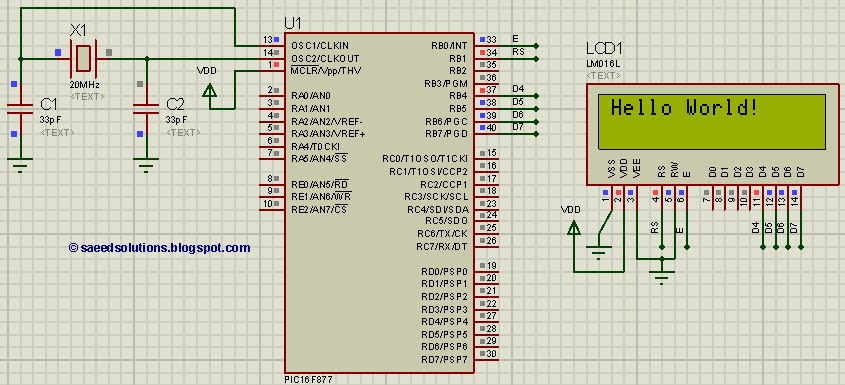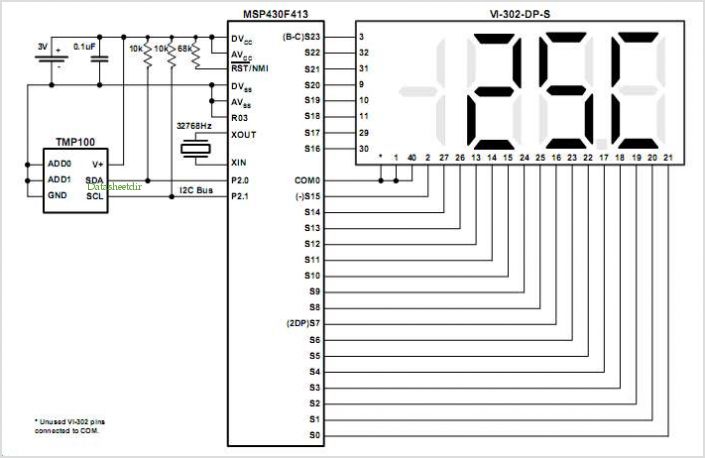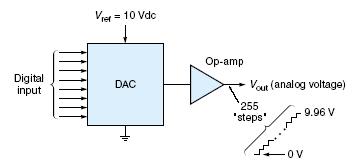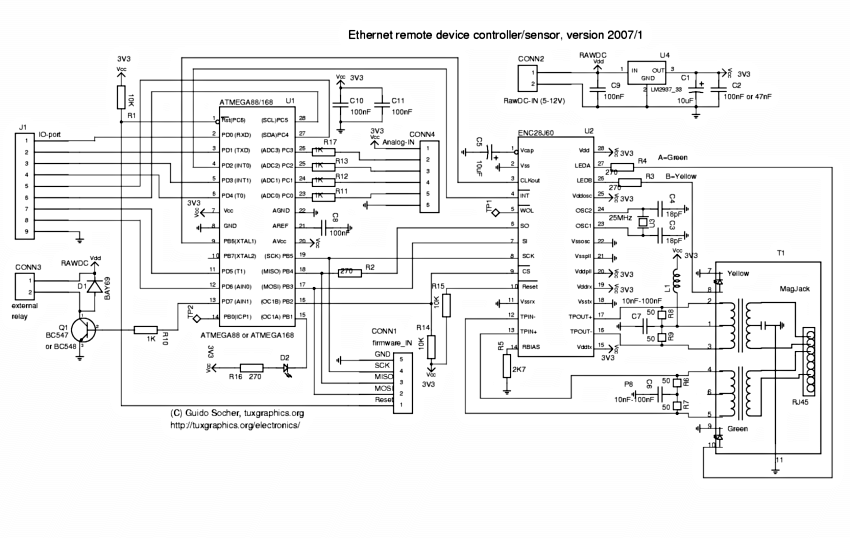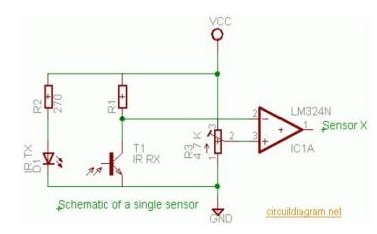interfacing 7seg with avr slicker
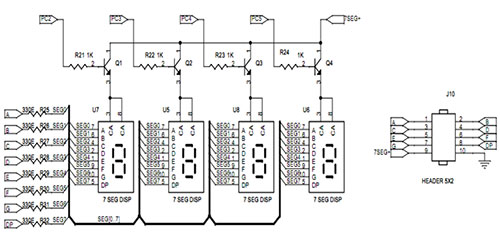
A seven-segment display is a fundamental electronic display device capable of showing digits from 0 to 9. The most prevalent configuration consists of an array of eight LEDs arranged in a specific pattern to represent these digits, typically laid out in a squared-off figure resembling the number 8. The interfacing of the seven-segment display with a microcontroller is illustrated in Figure 1. Generally, the seven-segment display is available in a ten-pin package. While eight pins correspond to the eight LEDs, the remaining two pins, located in the middle, are common and internally shorted. These displays come in two configurations: Common Cathode (CC) and Common Anode (CA). The objective is to display a four-digit number on an AVR Slicker Board using seven-segment displays connected to an AVR microcontroller. To compile the necessary C code, CodeVision AVR software must be utilized. This software includes its own Integrated Development Environment (IDE) and a built-in AVR GCC compiler, which must be properly installed, and a project with the correct settings must be created for code compilation. The C file must be added to the project in CodeVision AVR software, allowing for project development and debugging without hardware setup. The code must be compiled to generate a HEX file. In debugging mode, it is possible to check the port output without the microcontroller board. A +12V power supply should be connected to the AVR Slicker Board, where the four seven-segment displays are interfaced. Initially, it is essential to verify that all the seven-segment LEDs are functioning correctly. The display will show the number 1234 across the four segments. Each segment receives data through port lines and displays it sequentially. If any data fails to appear on the seven-segment displays, it is necessary to check the functionality of the LEDs, replace the seven-segment driver IC, and verify the I2C connections and the wiring of the four seven-segment displays. If issues persist, the code should be examined using the debugging mode in CodeVision AVR.
The seven-segment display is widely utilized in various electronic applications due to its simplicity and effectiveness in displaying numerical information. In typical configurations, the segments are labeled from 'a' to 'g', with an optional dot segment for decimal representation. The arrangement allows for the illumination of specific segments to form the desired numeral.
For interfacing with an AVR microcontroller, each segment of the display is connected to a designated output pin on the microcontroller. The common cathode configuration connects the cathodes of the LEDs to ground, while the anodes are driven high by the microcontroller to turn on the respective segments. Conversely, in the common anode configuration, the anodes are connected to a positive voltage, and the segments are turned on by grounding the corresponding pins.
The AVR microcontroller can be programmed to control the display through a simple routine that sends the appropriate signals to the display pins for the desired numeral. The use of multiplexing techniques can also enhance the efficiency of displaying multiple digits. In multiplexing, only one digit is activated at a time, rapidly switching between them to create the illusion of simultaneous illumination.
In a practical application, power supply considerations are crucial. A stable +12V supply is recommended for the AVR Slicker Board, ensuring that the microcontroller and the display operate within their specified voltage ranges. Proper decoupling capacitors should be employed near the power pins of the microcontroller to mitigate noise and ensure reliable operation.
Debugging the connections and code is essential in troubleshooting any issues with the display. The use of a logic analyzer or oscilloscope can help verify that the correct signals are being sent to the display. Additionally, testing each segment individually can confirm that the display itself is functioning correctly.
Overall, the integration of a seven-segment display with an AVR microcontroller represents a fundamental aspect of digital electronics, providing a clear and effective means of displaying numerical data in various applications.A seven segment display is the most basic electronic display device that can display digits from 0-9. The most common configuration has an array of eight LEDs arranged in a special pattern to display these digits.
They are laid out as a squared-off figure 8`. Fig. 1 shows how to interface the seven segments with microcontroller. A seven segment is generally available in ten pin package. While eight pins correspond to the eight LEDs, the remaining two pins (at middle) are common and internally shorted. These segments come in two configurations, namely, Common cathode (CC) and Common anode (CA). We now want to display a four digit number in AVR Slicker Board by using seven segment displays. The seven segment display is connected with ARV microcontroller. To compile the above C code you need the CodeVision AVR software. The software has it`s own IDE and built-in AVR gcc- Compiler. They must be properly installed and a project with correct settings must be created in order to compile the code.
To compile the above code, the C file must be added to the project. In CodeVision AVR software, you can develop or debug the project without any hardware setup. You must compile the code for generating HEX file. In debugging Mode, you want to check the port output without microcontroller Board. Give +12V power supply to AVR Slicker Board; the four seven segment display is connected with the AVR Slicker Board. First check the entire seven segments LED`s are properly working or not. Here we are display just 1234 in four seven segment. The entire seven segments receive it through Port lines & display it in order. If any data is not coming in seven segments, then you just check the entire seven segments LED`s are working or not.
Change the seven segment driver IC & Check the I2C connections. Check the four seven segments connections. Otherwise you just check the code with debugging mode in CodeVisionAVR. 🔗 External reference
The seven-segment display is widely utilized in various electronic applications due to its simplicity and effectiveness in displaying numerical information. In typical configurations, the segments are labeled from 'a' to 'g', with an optional dot segment for decimal representation. The arrangement allows for the illumination of specific segments to form the desired numeral.
For interfacing with an AVR microcontroller, each segment of the display is connected to a designated output pin on the microcontroller. The common cathode configuration connects the cathodes of the LEDs to ground, while the anodes are driven high by the microcontroller to turn on the respective segments. Conversely, in the common anode configuration, the anodes are connected to a positive voltage, and the segments are turned on by grounding the corresponding pins.
The AVR microcontroller can be programmed to control the display through a simple routine that sends the appropriate signals to the display pins for the desired numeral. The use of multiplexing techniques can also enhance the efficiency of displaying multiple digits. In multiplexing, only one digit is activated at a time, rapidly switching between them to create the illusion of simultaneous illumination.
In a practical application, power supply considerations are crucial. A stable +12V supply is recommended for the AVR Slicker Board, ensuring that the microcontroller and the display operate within their specified voltage ranges. Proper decoupling capacitors should be employed near the power pins of the microcontroller to mitigate noise and ensure reliable operation.
Debugging the connections and code is essential in troubleshooting any issues with the display. The use of a logic analyzer or oscilloscope can help verify that the correct signals are being sent to the display. Additionally, testing each segment individually can confirm that the display itself is functioning correctly.
Overall, the integration of a seven-segment display with an AVR microcontroller represents a fundamental aspect of digital electronics, providing a clear and effective means of displaying numerical data in various applications.A seven segment display is the most basic electronic display device that can display digits from 0-9. The most common configuration has an array of eight LEDs arranged in a special pattern to display these digits.
They are laid out as a squared-off figure 8`. Fig. 1 shows how to interface the seven segments with microcontroller. A seven segment is generally available in ten pin package. While eight pins correspond to the eight LEDs, the remaining two pins (at middle) are common and internally shorted. These segments come in two configurations, namely, Common cathode (CC) and Common anode (CA). We now want to display a four digit number in AVR Slicker Board by using seven segment displays. The seven segment display is connected with ARV microcontroller. To compile the above C code you need the CodeVision AVR software. The software has it`s own IDE and built-in AVR gcc- Compiler. They must be properly installed and a project with correct settings must be created in order to compile the code.
To compile the above code, the C file must be added to the project. In CodeVision AVR software, you can develop or debug the project without any hardware setup. You must compile the code for generating HEX file. In debugging Mode, you want to check the port output without microcontroller Board. Give +12V power supply to AVR Slicker Board; the four seven segment display is connected with the AVR Slicker Board. First check the entire seven segments LED`s are properly working or not. Here we are display just 1234 in four seven segment. The entire seven segments receive it through Port lines & display it in order. If any data is not coming in seven segments, then you just check the entire seven segments LED`s are working or not.
Change the seven segment driver IC & Check the I2C connections. Check the four seven segments connections. Otherwise you just check the code with debugging mode in CodeVisionAVR. 🔗 External reference