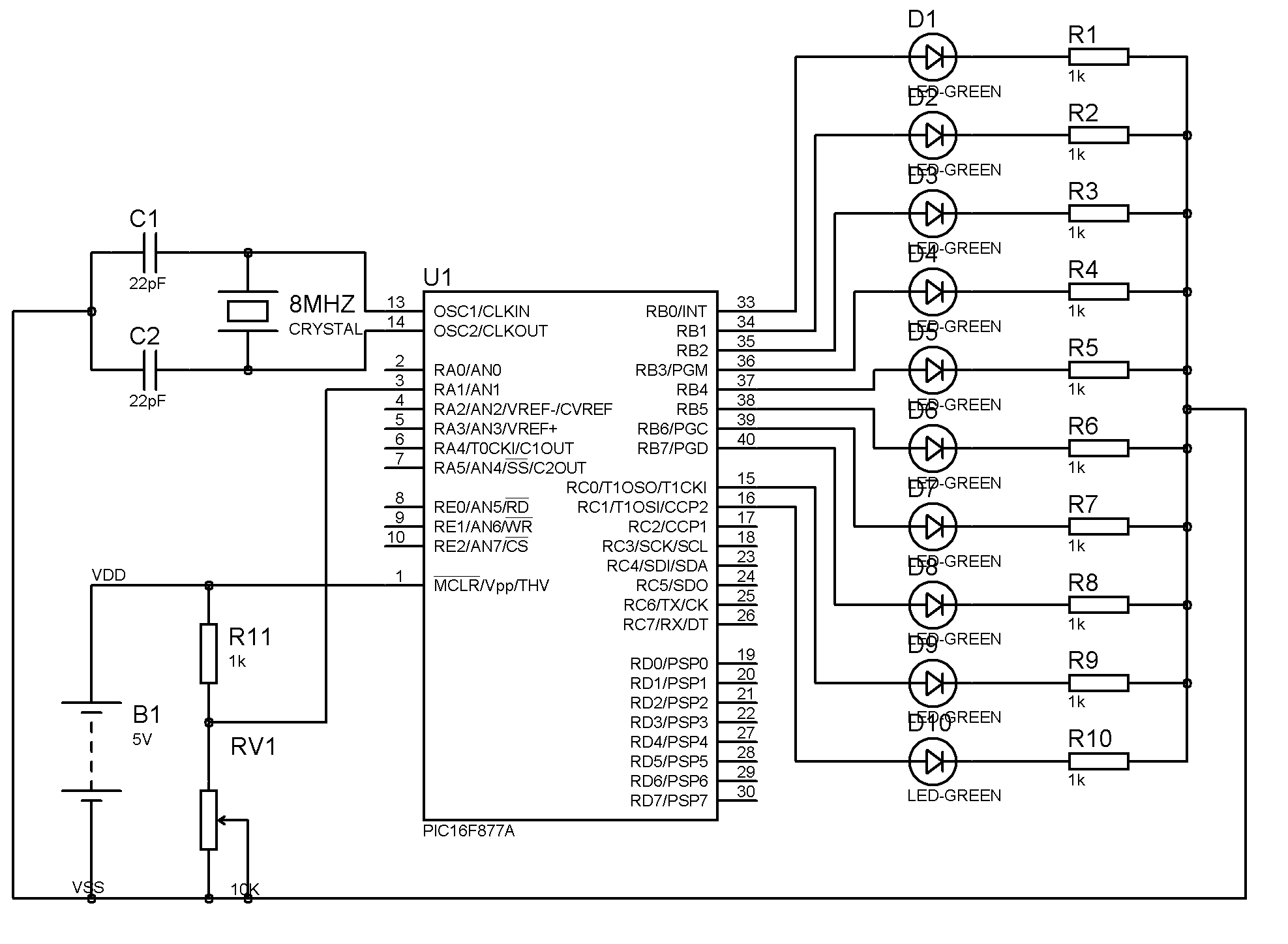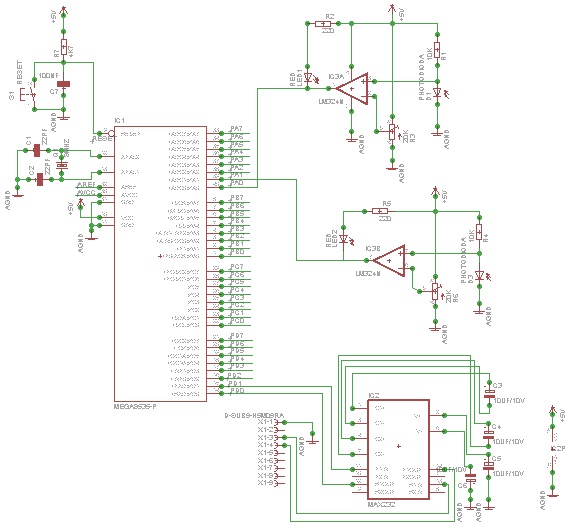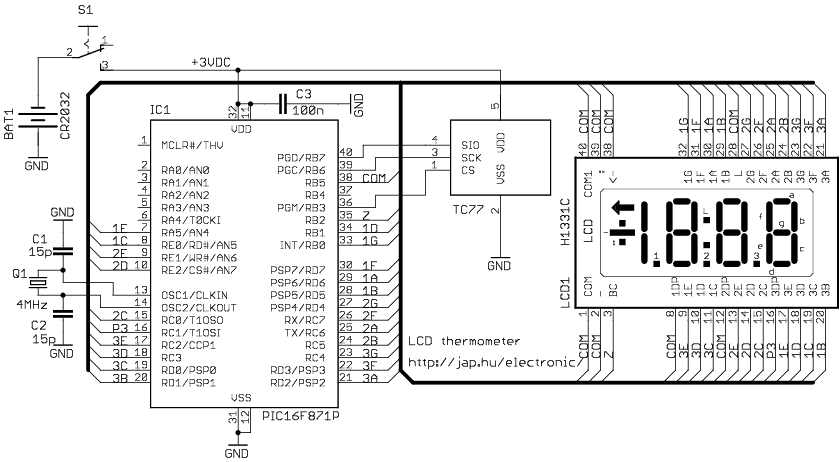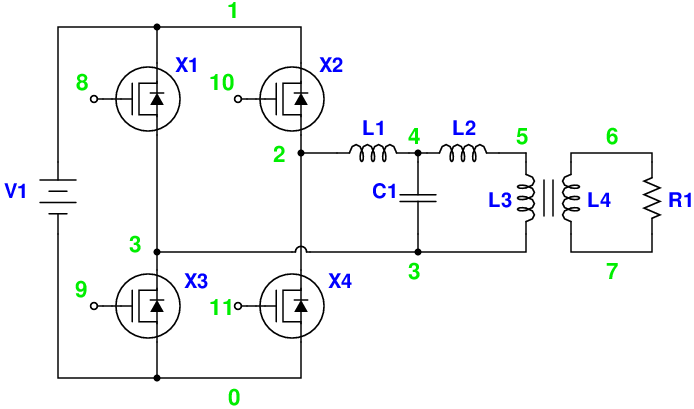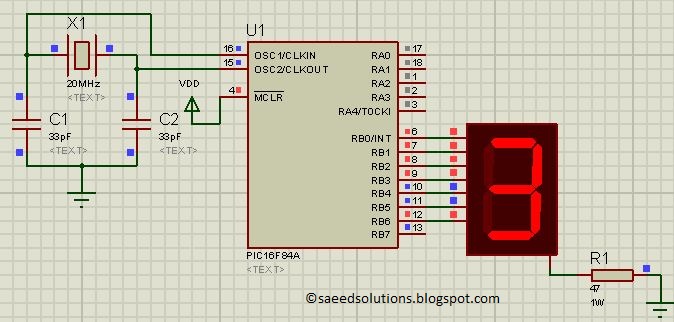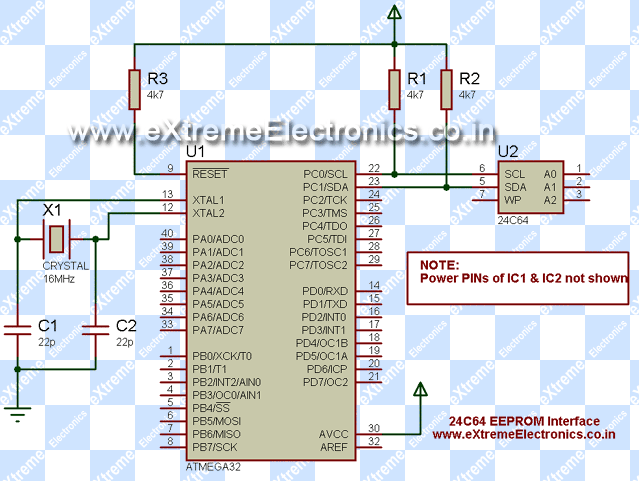Microchip PIC Serial Port Programmer
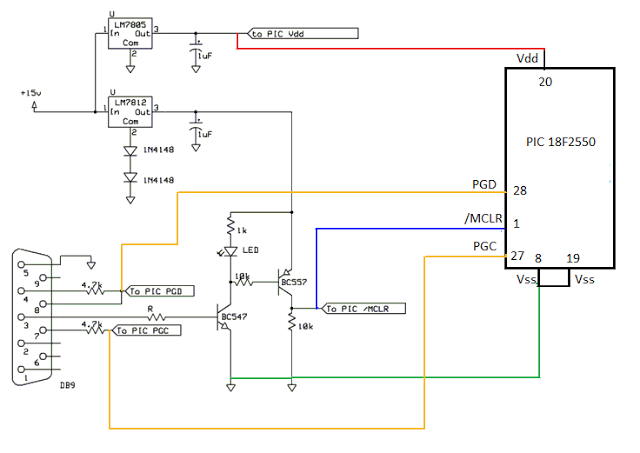
This is a simple COM port-based Microchip PIC microcontroller programmer, which is based on the JDM programmer. The entire programmer is constructed using commonly available components, allowing the programming of various microcontrollers using this schematic. To program a specific microcontroller, it is essential to refer to the datasheet of the desired MCU and identify the configuration pins, including PGC (clock), PGD (data), Vpp (/MCLR), Vss, and Vdd, as illustrated in the accompanying image. To transfer a hex file from a computer to the PIC microcontroller, it is necessary to download and install Windpic 800. After installation, the first step is to configure Windpic to work with the PIC programmer. This can be done by accessing the "Settings" menu and selecting "Hardware Settings." A window will appear, highlighting the options that should be selected. Next, connect the programmer circuit to the COM port and click on the hardware test button in the toolbar. If the hardware test is successful, click the 'detect device' button on the right side. Once the device is detected, the hex file can be opened and loaded into the MCU. To initiate programming, press the "Program All" button in the toolbar and wait for the programming process to complete. During programming, the LED must be illuminated.
The described circuit functions as a programmer for Microchip PIC microcontrollers using a serial COM port interface, leveraging the JDM programming method. The schematic typically includes a microcontroller interface that connects to the target MCU's programming pins: PGC for clock signals and PGD for data transfer. The Vpp pin serves as the programming voltage or reset line (/MCLR), while Vss and Vdd provide the necessary ground and power supply connections, respectively.
The programmer circuit is designed with standard components such as resistors, capacitors, and diodes to ensure compatibility and reliability. A typical configuration will include a voltage regulator to maintain stable voltage levels for the MCU during programming. Additionally, a series of LEDs may be incorporated to provide visual feedback on the status of the programming operation, ensuring that the user can monitor the process effectively.
The Windpic 800 software serves as the interface between the PC and the programmer, facilitating the transfer of hex files to the target microcontroller. The setup process within Windpic involves selecting the appropriate hardware settings that correspond to the specific programmer configuration, ensuring that communication between the PC and the programmer occurs without issues.
Once the hardware is connected and configured, the programmer can detect the connected MCU, allowing the user to load the desired firmware. The programming process is initiated through the software interface, and the LED indicators provide real-time feedback, confirming the successful transfer of data to the microcontroller. This setup is particularly advantageous for hobbyists and professionals working with Microchip PIC microcontrollers, as it provides a cost-effective and efficient means of programming various devices using widely available components and software tools.This is a Simple com port based Microchip PIC microcontroller Programmer, This Programmer is based on JDM programmer. The entire programmer is built around commonly available components you can programe may microcontroller by using this schematic, all you need to do is that find out the data sheet of that mcu you want to program and check the pin
configration. and the lookfor PIN PGC(clock) PGD(data) Vpp(/MCLR) and the power Vss And Vdd like shown in the image blow. To be able to send hex file from your computer to PIC microcontroller you will need to download and install Windpic 800.
After the installation, the first thing you will need to do is configureWinpic to work with ourPIC Programmer. To do this go to "Setting" menu and select "Harware setting". The following window will be shown and highlighted areas show you exactly which options should be selected.
Now Just connect you programmer circuit to the com port Click on hardware test button in the tool bar, if hardware test is okey then clickon just right side button`detect device` as soon as your devide is detected. now you are all set to open youhex file and load in to the mcu. to start programmingpress the Programall Buttonin the tool bar. wait for a while to finish the programming. when the programming is going on the ledmust beglowing. 🔗 External reference
The described circuit functions as a programmer for Microchip PIC microcontrollers using a serial COM port interface, leveraging the JDM programming method. The schematic typically includes a microcontroller interface that connects to the target MCU's programming pins: PGC for clock signals and PGD for data transfer. The Vpp pin serves as the programming voltage or reset line (/MCLR), while Vss and Vdd provide the necessary ground and power supply connections, respectively.
The programmer circuit is designed with standard components such as resistors, capacitors, and diodes to ensure compatibility and reliability. A typical configuration will include a voltage regulator to maintain stable voltage levels for the MCU during programming. Additionally, a series of LEDs may be incorporated to provide visual feedback on the status of the programming operation, ensuring that the user can monitor the process effectively.
The Windpic 800 software serves as the interface between the PC and the programmer, facilitating the transfer of hex files to the target microcontroller. The setup process within Windpic involves selecting the appropriate hardware settings that correspond to the specific programmer configuration, ensuring that communication between the PC and the programmer occurs without issues.
Once the hardware is connected and configured, the programmer can detect the connected MCU, allowing the user to load the desired firmware. The programming process is initiated through the software interface, and the LED indicators provide real-time feedback, confirming the successful transfer of data to the microcontroller. This setup is particularly advantageous for hobbyists and professionals working with Microchip PIC microcontrollers, as it provides a cost-effective and efficient means of programming various devices using widely available components and software tools.This is a Simple com port based Microchip PIC microcontroller Programmer, This Programmer is based on JDM programmer. The entire programmer is built around commonly available components you can programe may microcontroller by using this schematic, all you need to do is that find out the data sheet of that mcu you want to program and check the pin
configration. and the lookfor PIN PGC(clock) PGD(data) Vpp(/MCLR) and the power Vss And Vdd like shown in the image blow. To be able to send hex file from your computer to PIC microcontroller you will need to download and install Windpic 800.
After the installation, the first thing you will need to do is configureWinpic to work with ourPIC Programmer. To do this go to "Setting" menu and select "Harware setting". The following window will be shown and highlighted areas show you exactly which options should be selected.
Now Just connect you programmer circuit to the com port Click on hardware test button in the tool bar, if hardware test is okey then clickon just right side button`detect device` as soon as your devide is detected. now you are all set to open youhex file and load in to the mcu. to start programmingpress the Programall Buttonin the tool bar. wait for a while to finish the programming. when the programming is going on the ledmust beglowing. 🔗 External reference